Front Component Descriptions
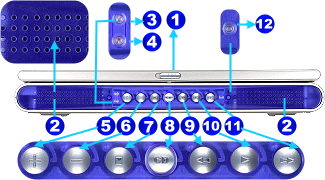 |
1. Display Panel Latch
One display panel latch is used to lock the display panel in the closed position. To open
the display panel, slide the latch to the left with your thumb and lift up on the
display panel at the same time.2. Speaker
The built-in stereo speakers allows you to separately hear left and right channel audio
without additional attachments. The multimedia sound system features an integrated digital
audio controller that produces rich, vibrant sound in high quality 16-bit stereo. All
audio features are software controlled. |
3. Power Indicator
The green LED lights to indicate that the Notebook PC is turned ON and blink when the
Notebook PC is in the Suspend-to-RAM (standby) mode. This LED is OFF when the Notebook PC
is in the Suspend-to-Disk (hibernation) mode.
4. Charge Indicator
Indicates that the battery is being charged when ON and fully charged when OFF. Slow flash
means the battery power is low and requires charging. Quick flashing means that the
battery pack cannot be charged and needs a replacement
5. Volume Increase
6. Volume Decrease
7. CD Stop
8. CD ON/OFF
9. CD Skip to Previous Track
10. CD Play
11. CD Skip to Next Track
12. CD Indicator
Rear Component
Descriptions
 |
1.Serial Port
The 9-pin D-sub serial port supports serial devices such as a drawing tablet, serial
mouse, PDA cradle, cellular phone link. |
2.Parallel Port
The 25-pin D-sub parallel/printer port supports parallel devices such as a printer or a
removable drive.
3.External Monitor Port
The 15-pin D-sub VGA port supports a standard VGA-compatible device such as a monitor or
projector to allow viewing on a larger external display. An external monitor can also be
used for dual-view or dual-application support to allow referencing data on one display
while working on the other display. This feature can really increase your productivity!
4.TV-Out Port (on selected models)
This allows a high definition connection to a television or video device using a Super VHS
(S-Video) cable (not provided). An adapter is provided for use with RCA inputs available
on all standard video devices. This port support NTSC or PAL formats.
5.Modem Port
The RJ-11 telephone port supports an RJ-11 telephone cable. The internal modem supports up
to 56K V.90 transfers.
6.Air Vent & Cooling Fan
The cooling fan turns ON when the temperature rises past a set threshold. The cooling fan
is an extra feature needed for upgrading to faster processors in the future. The air vents
allow cool air to enter and warm air to exit the Notebook PC. Overheating may occur when
the air vents are blocked.
7.LAN Port
The RJ-45 LAN port supports an RJ-45 Ethernet cable. The internal LAN supports 10Base-T or
100Base-TX standard or duplex networks.
8.USB Port
Allows up to 127 devices to run simultaneously on a single computer. USB supports
hot-swapping of devices so that peripherals can be connected or disconnected while the
Notebook PC is ON.
9.DC Power Input Jack
The supplied power adapter converts AC power to DC power for use with this jack. Power
supplied through this jack supplies power to the Notebook PC and charges the internal
battery pack. 
Left Component
Descriptions
 |
1.Fast Infrared Port
The fast infrared (IrDA) communication port allows convenient wireless data communication
with infrared-equipped devices or computers up to 4Mbit/sec. This allows easy wireless
synchronization with PDAs or mobile phones and even wireless printing to printers. |
2.Power Switch
This allows powering ON and OFF the Notebook PC. Slide the switch once to turn ON
and once to turn OFF the Notebook PC. To prevent accidental turning OFF the power, it is
designed to take longer (about 4 seconds) to turn OFF than to turn ON the power.
3.Air Vent
The air vents allow fresh air to be used to circulate warm air out of the Notebook PC. Be
careful not to block the air vents!
4.Audio-In Jack
The audio-in provides stereo input from audio source.
5.Microphone Jack
The mono microphone jack can be used to connect an external microphone or output signals
from audio devices. Using this jack automatically disables the built-in microphone.
6.Headphone Jack
The stereo headphone jack is used to connect the Notebook PC's audio out signal to
amplified speakers or headphones. Using this jack automatically disables the built-in
speakers.
7.PC Card (PCMCIA) Sockets and Eject
Two PCMCIA 2.1 compliant sockets for two Type I or Type II or one Type III PC card are
available. Both sockets support 32-bit CardBus. This allows accommodation of all Notebook
PC expansion options such as memory cards, ISDN, SCSI adapters, and wireless network
adapters. The two eject buttons allow easy ejection of individual PC cards. 
Right
Component Descriptions
 |
1.Floppy Disk Drive and Floppy Eject
This is a standard 1.44MB floppy disk drive with Japanese 3-mode floppy support. Floppy
disk activity should be seen through the activity LED above the keyboard. Unlike
desktop PC floppy disk drives, the eject button is on the top of the opening to allow easy
floppy ejection from the top. |
2.CD/DVD-ROM Drive
The Notebook can come in a CD-ROM or DVD-ROM model upon your selection of purchase. (the
DVD-ROM is capable of reading CD/CD-R/VCD/DVD discs while CD-ROM can only read
conventional CD/CD-R/VCD discs).
3.CD/DVD-ROM Eject and Emergency Eject
This is an electronic eject button for opening the tray. You can also eject the CD/DVD
through the software CD/DVD player or by right clicking the CD/DVD drive in WindowsTM
"My Computer".
4.PS/2 Port
The port is for connecting an external PS/2 mouse or PS/2 keyboard to the Notebook PC. If
you do not want to use the built-in pointing device and keyboard.
5.Hard Disk Drive
The hard disk drive is mounted in a removable tray. This tray is secured by a large black
screw at the bottom of the Notebook. The removable tray allows HDD swapping or upgrade.
6.Kensington Lock
The Kensington® lock port allows the Notebook PC to be secured using
Kensington® compatible Notebook security products. This usually include a
metal cable and lock that prevent the Notebook PC to be removed from a fixed object. Some
security products may also include a motion detector to sound an alarm when moved. 
|